Our solutions are built on technology from these trusted industry leaders.


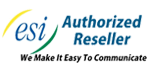

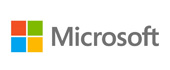





QR codes are a handy way to direct someone to the right place online, like your business’ website, but did you know that they are also pretty easy to make? Let’s go over how you can whip up your own with the help of Microsoft Excel.
In Excel, you’ll want to create a table. Under the Insert menu, select Table and make one with two columns. Rename Column1 as Text and Column2 as QR Code.
The result should look like this:
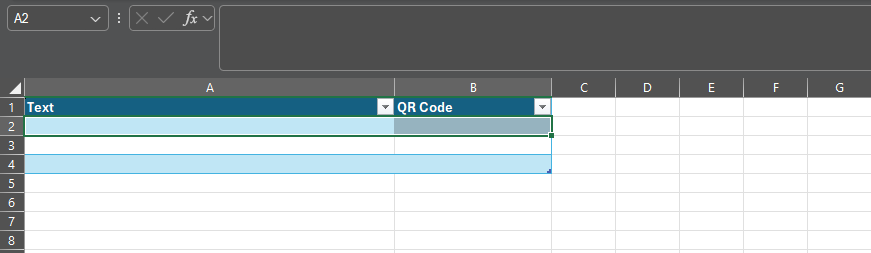
In the Text column, paste the links for which you want to generate a QR code.
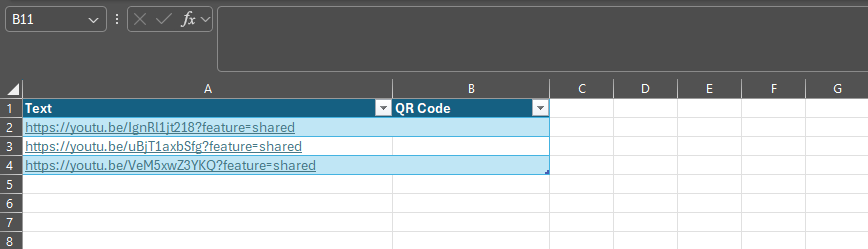
Then, selecting the top empty space in the QR Code column, paste in the following formula:
=IMAGE("https://api.qrserver.com/v1/create-qr-code/?size=150x150&data="&[@Text]&"")

This will generate a QR code for each link in the corresponding cell. While we have edited the screenshot somewhat to show you the result more clearly, all of these codes will direct to the associated link, and can be copied and used elsewhere.
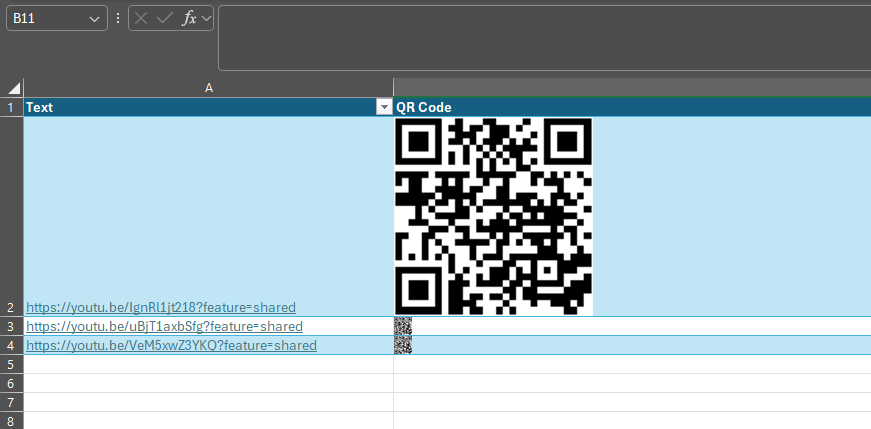
Stick around for more handy tips and discussions about numerous IT topics and happenings. To learn more about what we can do to assist your business with its IT directly, contact us at (817) 590-9339.
Get the Knowledge You Need to Make IT Decisions
Technology is constantly evolving, and keeping up can feel overwhelming. Whether you want to understand cybersecurity threats, explore automation, or learn how regulations like PCI DSS impact your business, we’ve made it easy to access clear, straightforward insights on key IT topics.
Learn more about what Telesys IT Services can do for your business.
Fort Worth - (817) 590-9339
Dallas - (972) 398-0818
Austin - (512) 899-1800
Telesys IT Services
6840 Boulevard 26
Fort Worth, Texas 76180
Comments