Our solutions are built on technology from these trusted industry leaders.


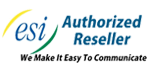

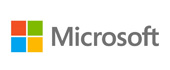





Bookmarks are an essential part of being productive with your Internet browser, but what happens when you switch to a different one, like Google Chrome? Do you have to manually add all of your bookmarks back to the browser? Nope! Let’s go over how you can import your bookmarks directly to Google Chrome and save some time.
Before proceeding, know that you need to have your previous browser installed on the device if you want to import bookmarks from it.
Chrome gives you the capability to directly import bookmarks from other web browsers. You can do so by clicking on the three-dot icon in the top-right corner of the web browser. From here, select Bookmarks > Import Bookmarks and Settings. From here, click on Import and select the browser you want to import from, as well as the Favorites/Bookmarks option from the checklist. After you see the blue checkmark on the screen, click on Done.
If you have exported your bookmarks as a HTML file, you can import them through the same process as outlined above. Instead of selecting the browser you want to import from, simply select Bookmarks HTML file. From here, just select the file that you want to import and you should be all set.
The previously mentioned methods only work for your desktop version of Google Chrome, so you’ll have to sync your bookmarks if you want them on your mobile device. To do this, make sure you are logged into the same Google account on both devices, then click on the three-dot icon in the top-right corner of Chrome. From here, select Settings. If you want to sync only bookmarks, disable the slider and check the box for Bookmarks.
We hope you found this tip helpful; be sure to subscribe to our blog for even more great tips.
Get the Knowledge You Need to Make IT Decisions
Technology is constantly evolving, and keeping up can feel overwhelming. Whether you want to understand cybersecurity threats, explore automation, or learn how regulations like PCI DSS impact your business, we’ve made it easy to access clear, straightforward insights on key IT topics.
Learn more about what Telesys IT Services can do for your business.
Fort Worth - (817) 590-9339
Dallas - (972) 398-0818
Austin - (512) 899-1800
Telesys IT Services
6840 Boulevard 26
Fort Worth, Texas 76180
Comments