Telesys Voice and Data Blog
USB-C? Thunderbolt? What Ports Should My New Laptop Have?
We’re at a weird point in the technology world (but honestly, when is it not at least a little convoluted?). Right now, modern technology has been slowly shifting between a few different technologies and consumers and businesses are stuck in the middle trying to figure out what to do and how to future-proof their hardware investments.
If you look at the loadout of ports on a new laptop or desktop and you are confused, we don’t blame you. Between awkward naming conventions for ports, a lack of education on the differences between these technologies, and brand new legislation for companies like Apple to ditch their proprietary technology to use something more standard, it can be daunting to make sure you get a device that connects to the other devices you already have.
We’re going to break down these new ports, from USB to Thunderbolt to HDMI, and help you make the right decisions before you purchase that new device.
The ABCs of USB-C
Most everybody is pretty familiar with the gold-standard of device ports, USB. For a lot of us, it’s been the standard for most of our lives, and only those of us who are a little older remember the finicky PS/2 connectors for computer accessories like mice and keyboards, or the old 15-pin serial ports on computers in the mid-90s.
Granted, there are still specialized devices that might use these older ports, especially in manufacturing, older inventory management or point of sales systems, and healthcare, but for most general computer usage, USB has been the trusted port that more-or-less handles everything the average user throws at it. It’s right in the name; USB stands for Universal Serial Bus, and it allows for both data transfer and a decent amount of electrical transfer so you can power, say, a webcam, and still have enough throughput to also transfer the digital video that it captures in real-time.
Standard ports and a smarter, pin-less design means they are easier to plug in and unplug from a computer or laptop without damaging the device or the cable, and as long as you can get by with the limitations of how much electricity and data you can send through the cable, virtually any device manufacturer could use the technology. For the first time, you could almost guarantee that a modern device could connect to a modern laptop or desktop without a lot of hassle or specialized cables.
USB standards have evolved over the years, with different, more compact ends that fit into smaller, more compact devices. We had Micro USB which was popular in Android phones for several years, and is still used for power banks, and charging small devices these days. Then there was its bigger, but awkwardly-named Mini USB, which was popular in digital cameras and camcorders, some scanners, and other devices. Apple introduced their own proprietary 8-Pin Lightning cable for the iPhone and iPad line, and over the last few years, more and more devices have standardized to USB Type-C, which has a much easier to use connector (no more flipping your cable over because it’s upside down!) and boasts some amazing transfer and charging speeds.
USB Type C is the New Standard, But There’s a Spectrum of Devices and Cables
While the standardization of USB-C is a great thing, the exact capabilities of a cable and a USB-C device will vary. Specific charging bricks will support certain charging speeds, certain cables will be rated for specific charging speeds too, and the same goes for data transfer speeds.
This is where you start seeing numbers being used, like USB 2.0, which is a slower data-transfer rate (maxing out at around 480 Mbps). That’s still pretty fast, but if you are transferring a lot of data from, say, an external hard drive, you’ll want better. USB 3.1 Gen 2, however, has data-transfer rates of up to 10 Gbps, which is over 20 times faster than USB 2.0. At this point, you’ll be limited to how fast either device in question can actually read and write the information, but you certainly won’t be bottlenecked by your USB connection.
This means that when buying a device like a laptop or desktop, you’ll want to not only see what type of connectors the device has ports for, but what those ports are actually rated to do.
A new laptop with a few USB-C ports might be all you need, but if they are all rated to be USB 2.0, then you can expect slower transfer speeds when connecting to hard drives or pulling video off of a camcorder. If that’s not something you are going to be worried about very often, then you are probably fine, but it really depends on your intended use.
Then, you’ll want to make sure that the USB cables you buy are rated for those speeds, or make sure you use the ones that came with the device you are plugging into your desktop/laptop.
What About the Old USB Standard?
USB-A is going to go away eventually, but most desktops still come with USB-A ports, and a lot of laptops might still throw one or two in there for you too. If you still have devices that connect with USB-A, you’ll want to check before purchasing your laptop. Personally, we think it’s a good idea to have a USB-A port on any laptop just in case. There are adapters to convert USB-C connections to USB-A ports, so if you’d rather get a laptop that is actually too thin to support the thicker USB-A port, you can usually get by with an adapter, but remember that you won’t be able to take advantage of the power delivery and data transfer speeds of USB-C.
Thunderbolt Strikes Back
Thunderbolt is confusing. The ports look the same as USB-C ports. The cables look the same as USB-C cables. They essentially do the same thing, and on most devices, a USB-C port can accept Thunderbolt devices and a Thunderbolt port can accept USB-C devices.
On most devices, the only way you can tell the difference between a regular USB port and a modern Thunderbolt port is a little bolt of lightning symbol next to the port.
So what’s the difference?
Thunderbolt ports are much faster at transferring data compared to USB-C. This is ideal for transferring large amounts of data quickly, like when working with video files or huge, complex AutoCAD documents. It’s also used for connecting 4K monitors and Thunderbolt expansion hubs to a computer. For instance, if you want to dock your work laptop to a hub that is connected to a few monitors, ethernet, mouse and keyboard, and other peripherals, one single Thunderbolt port is enough to feed all of that back into your laptop.
If you connect a USB-C device into a Thunderbolt port, or you connect a Thunderbolt cable into a regular USB-C port, the connection is simply limited to the slower USB-C speeds. USB-C can still be pretty fast, but when it comes to specific use-cases, Thunderbolt can really blow it out of the water. Currently, Thunderbolt 4 is the latest standard, and can support up to two 4K displays, and have a data transfer rate of up to 32Gbps, which is over three times faster than the fastest USB-C, and over 50x faster than what most USB-C standards get. As you can see, it’s pretty significant.
On top of that, Thunderbolt has the ability to wake your computer up if a mouse or keyboard that is connected to a hub is touched, a feature that is missing from most USB-C devices.
In other words, Thunderbolt might be something to look for when buying a new desktop or laptop. If anything, it ensures that your device is more future-proof to take advantage of this type of interface, and if you never end up needing to use it, well, it’s still a valid USB-C port.
The Elephant in the Room; Apple’s Lightning Connector
We can’t talk about port standards without at least touching on the Lightning port. For years, this has been Apple’s proprietary standard for their iPhones and iPad devices. Apple users weren’t able to simply use any standard cable to charge their devices or transfer information, Apple wanted customers to buy their specific cable.
We get it, sort of. If you produce a device where the utmost quality and attention to detail is important, then you’ll want those standards applied to every aspect of it, including the charging cables. The problem is that Lightning cables tend to be more delicate and prone to issues compared to the standard USB cable. Plus, it really just made it that much more difficult for an Apple user to charge their iPhone in a room full of Android users, and vice versa. It’s not like the Lightning cable is more or less capable than standard USB-C.
Thankfully, rulings by the European Union are now requiring that USB-C becomes the standard for phones, which will get the world much closer to having fewer variables when it comes to USB ports and cables. By the end of 2024, USB-C will officially be the standard for smartphones, tablets, digital cameras, headphones, portable speakers, e-readers, and more.
Video Output Ports
Finally, we get to the last port type to consider, and this one is going to be the most specialized. HDMI and HDMI mini ports are designed to transmit video and audio. On a desktop, or some high-end gaming laptops, you’ll likely have even more options like DisplayPort too, and older PCs might have the classic VGA or DVI ports.
If you are buying a laptop, you’ll want to think about how you’ll use it and whether or not you might want to connect it to another monitor. That’s where these other ports come in. If you are happy using the built-in screen and never intend on connecting it to another display, then you can simply ignore this, but don’t skimp on it if you really can’t get work done without having plenty of screen real estate.
If your device has USB-C ports, and one of those ports is USB-3.1 or above, then you can connect a USB-Hub or USB-C to HDMI dongle that gives you additional video output options. If your device has Thunderbolt 3 or 4, then you can connect the equivalent of one or two 4k monitors to the device, respectively.
If this all sounds complicated, it absolutely is, but it’s definitely worth considering when buying a new device, because if your usage requires you to dock it or connect more than one other screen, you’ll need to know what your options are, and determine if you need to purchase a hub, different monitors, or something else in between.
Other Ports, and Our Recommendations
Of course, USB, Thunderbolt, and HDMI aren’t the only ports on a laptop or desktop. Some laptops might still have headphone jacks for connecting headsets, ethernet ports for connecting directly to a network instead of using Wi-Fi, and a charging port. Some extremely thin laptops might forgo the charging port and use one of your USB ports to draw power, which means you’ll be left without a port while charging the device.
While we’d love to tell you that the best loadout simply gives you half a dozen of everything, compromises are always made to keep laptops small and light. Here’s what we recommend looking for when purchasing a laptop, at bare minimum:
- At least one USB-A port for connecting to older devices.
- At least one USB-C port that isn’t also your charging port
- That USB-C port should be USB-3.1 or higher if possible
- If it’s available, try to get a device with Thunderbolt for the sake of future-proofing
- HDMI or HDMI-mini so you can easily connect to another monitor without needing additional hardware.
- A headphone jack - sometimes we just like wired headphones better than Bluetooth!
Not every device will hit this sweet spot, and your use case might demand more or fewer ports, but at least make sure you understand what specifications your USB-ports are so you can have the flexibility you might need.
Need Help Purchasing Hardware for Your Business?
Give the business technology experts at Telesys Voice and Data a call at (800) 588-4430 and we can help your business acquire the hardware it needs.
About the author
Telesys Voice and Data has been serving the Dallas/Fort Worth area since 1994, providing IT Support such as technical helpdesk support, computer support, and consulting to small and medium-sized businesses.
Mobile? Grab this Article!
Tag Cloud
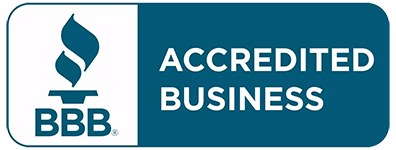

Comments